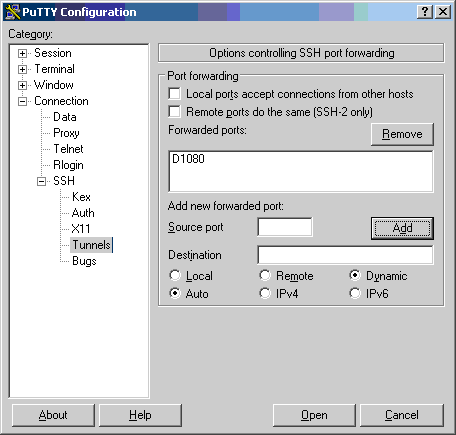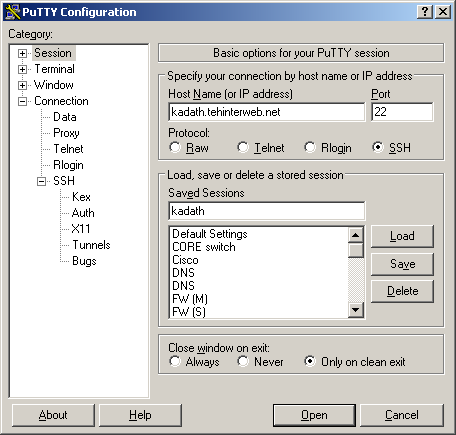Tunneling over SSH from Windows
From FreeBSDwiki
(Difference between revisions)
| (11 intermediate revisions by 2 users not shown) | |||
| Line 1: | Line 1: | ||
You will need: | You will need: | ||
| − | |||
| − | |||
| − | |||
| − | + | [[PuTTY]] -- get it [[http://www.chiark.greenend.org.uk/~sgtatham/putty/ here]] | |
| + | A Windows workstation | ||
| + | A server you can SSH to that is outside your network | ||
| − | |||
| − | |||
| − | Pick a source port. Any port will work, but 1080 is the standard for | + | # Download and run PuTTY |
| − | socks 5 proxies. Leave Destination blank, and choose Dynamic (instead | + | # Open Putty, Category -> Connection -> SSH -> Tunnels. |
| − | of Local or Remote). Click the add button, and you should see D1080 | + | # In the port forwarding section, add new forwarded port. Pick a source port. Any port will work, but 1080 is the standard for |
| − | listed in the box. | + | socks 5 proxies. Leave Destination blank, and choose Dynamic (instead of Local or Remote). Click the add button, and you should see D1080 listed in the box. |
| − | + | [[Image:puttysshtunnelcreate.PNG]] | |
| − | Okay, now you can save your session and start it. | + | 4. Okay, now you can save your session and start it. |
| − | + | [[Image:puttysshtunnel.PNG]] | |
| − | In applications you can go into their connection settings section and | + | 5. In applications you can go into their connection settings section and set localhost, port 1080 as the SOCKS host. The application will then tunnel everything through your SSH connection. You can test by seeing what IP [[http://grabmyip.com grabmyip]] reports. |
| − | set localhost, port 1080 as the SOCKS host. The application will then | + | |
| − | tunnel everything through your SSH connection. You can test by seeing what IP | + | |
Other ways of doing it: | Other ways of doing it: | ||
| − | + | [[http://dag.wieers.com/howto/ssh-http-tunneling/ here]] | |
| − | + | ||
| + | [[http://jstrassburg.blogspot.com/2006/01/howto-tunneling-http-over-ssh-with-dd.html here]] | ||
| + | |||
| + | |||
| + | ==See also== | ||
| + | |||
| + | [[ssh]] | ||
| + | |||
| + | [[sshd]] | ||
| + | |||
| + | [[PuTTY]] | ||
| + | |||
| + | [[Running_an_SSH_server_in_Windows]] | ||
| + | |||
| + | [[Category:Windows Equivalents]] | ||
| + | [[Category:Cygwin]] | ||
Latest revision as of 15:25, 28 March 2006
You will need:
PuTTY -- get it [here] A Windows workstation A server you can SSH to that is outside your network
- Download and run PuTTY
- Open Putty, Category -> Connection -> SSH -> Tunnels.
- In the port forwarding section, add new forwarded port. Pick a source port. Any port will work, but 1080 is the standard for
socks 5 proxies. Leave Destination blank, and choose Dynamic (instead of Local or Remote). Click the add button, and you should see D1080 listed in the box.
4. Okay, now you can save your session and start it.
5. In applications you can go into their connection settings section and set localhost, port 1080 as the SOCKS host. The application will then tunnel everything through your SSH connection. You can test by seeing what IP [grabmyip] reports.
Other ways of doing it: [here]
[here]